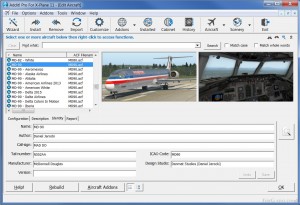Installer
P3D FSX Synthetic ILS Approach Automation. System Description. This software adds automation to the Synthetic ILS developed by Karol Chlebowski for both glidepath and glideslope. With this update you can make an automated ILS approach to any airport in the simulator. This includes dirt, grass, and water. It should work with most aircraft you have in your collection. Follow the installation instructions to add the necessary changes to your aircrafts panel. cfg file. During testing we did find a few it would not work with. Besides the ILS there is automated approach capability starting from about 15 miles from touchdown. Indicated airspeed needs tp be below 220 knots before reaching this point This includes automatic incremental flap lowering and airspeed decrease throughout the approach and
Show more... gear let down at the Final Approach Fix (Approx 4-5 miles from touchdown). An automated flare should start about 100 altitude above touchdown. At touchdown the spoilers will be raised on aircraft so equipped, throttles will go to idle and autobrakes and thrust reversers applied on aircraft so equipped. At approximately 60 knots brakes will be released, thrusters will retract, spoilers will be lowered and flaps will retract for taxi off the runway. There is also an automated Takeoff procedure included. This may not work on some aircraft. Once your are ready to takeoff push the throttles to greater than 70%. After the aircraft gains sufficient airspeed (normally just past V2) it will lift off. At approximately 125 feet the gear will be retracted. When the aircraft reaches sufficient airspeed the flaps will be retracted. The autopilot will also be set to proceed with departure dependent on aircraft type. This system will work for touch and go landings but you will have to wait until spoiler and flaps are retracted before you can apply power for the touch and go takeoff. This may not work of short runways. This update to Karols Synthetic ILS was developed using P3D but testing was done also on FSX. One FSX tester did have issues getting the glideslope to engage. I have included in this package several screen shots provided by Karol to help familiarize you with the operation of this wonderful instrument. I added 5 new screenshots of my own showing a typical approach at Jackson Hole WY (KJAC). As you can see from my screenshots they are configured using a minipanel. Screenshot 1 is about 17 Miles from touchdown on a straight in approach. Shot 2 is about 10 miles from touchdown. Screenshot 3 is at about 5 miles from touchdown at the Final Approach Fix (FAF) where the final decent for landing begins. Shot 4 is about 2 NM from touchdown and shot 5 is a about 300 Above Ground Level (AGL) just short of touchdown. Suggested Usage. 1. Try starting any approach approximately 20 miles or further from the airport at about 1500 feet above the ground unless terrain is a problem in the area. 2. Airspeed should be below 220 knots indicated. 3. Initially head the aircraft to a point about 7 -10 miles short of the airport. Suggest using the Intercept function to set the distance (see item 15 below for usage of the Intercept function). 4. Click the NRST button in the bottom row of buttons. 5. Click the APT button in the top right corner of the gauge. A list of Airport ICAOs will be listed. 6. Click the desired airport from the list. 7. If the desired airport is not listed click the ICAO button on the top left of the screen. Enter ICAO >>> will appear. Type the four character ICAO of your desired Airport. Will not work with Three digit ICAOs. Wait for it to appear in the list as you approach the airport. 8. In the center right side button click the displayed ICAO button you previously selected. 9. Select the desired runway from the list of runways at that airport. 10. Click the APP button in the right side buttons. 11. Click the bottom left INT button. 12. If the runway direction you desire to utilize is different than the one you intend to land on click the RWY button on the top left corner and the other runway heading will be selected. 13. Right Click the blue SET area on the screen. Now the ILS is set up. 14. Optional If you want to do an intercept of the runway heading (a very useful feature) use the four digits that appear as all zeros at the bottom of the screen. For an intercept say of 7. 3 miles set the wheels to 00. 73. Select any value you choose. 15. Optional After entering this value Left Click the blue SET button and the bearing and distance to the intercept point will appear below the blue SET button. 16. Optional You can now Left Click on the Brg and the heading will be set into the autopilot. Now click the Hold HDG button on the autopilot to steer directly to the intercept point. 17. Another optional item is the ability to change to the glideslope angle. The most used is the 3. 00 degree glides slope which is the default. You can change it to any different glideslope values using the GS button and the four number buttons at the bottom of the screen. If you want to use a 4. 5 degree glide slope enter 04. 50 in the thumbwheels and click the GS Button. 18. If you want to disable the automated features of this software click the PFD button on the bottom row of buttons and click the OFF ON button at the top right of that screen. Click again to restart. Expected Results. If everything is set properly at about 14 miles from touchdown the first flaps down increment will start. As you proceed on the Approach the flaps will increment further down as you close in and speed will be slowed down. When you get approximately 8 miles from touchdown the aircraft will automatically start lining up for final approach. You will probably notice that the HDG window of the autopilot will change headings as the system lines up the aircraft for final approach. At approximately 4-5 miles from touchdown you will reach what is known as the Final Approach Fix (FAF). At this point flaps will be set at full down and the gear will let down automatically. You should see the crosshairs on the ILS be very close to centered as you proceed toward touchdown. CREDITS AND ACKNOWLEDGEMENTS. Thanks to Karol Chlebowski for giving me permission to modify his very impressive Synthetic ILS gauge. DISCLAIMER. There is no warranty or guarantee of any kind, expressed or implied, for any problems whatsoever resulting from the use of this software (though it s very unlikely). The user assumes all risk related to the use of this file. I hope you enjoy using this update of Karols Synthetic ILS as much as I did modifing it and using it. If you do find other issues please let me know and I will attempt to fix them. Bill McClellan kv0iatcox. net
Show less...
Users Reviews
P3D FSX Synthetic ILS Approach Automation. Rating: 5.00 of 10 over a total of 1 reviews.
P3D FSX Synthetic ILS Approach Automation. Rating: 5.00 of 10 over a total of 1 reviews.
vinceroyrating: 5
February 12, 2019
I cannot get this to work in any aircraft, its obviously me not understanding the instructions correctly. can anyone help please