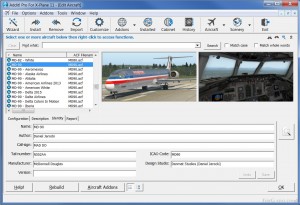EZ-GA Hangers SS V2 FS9 scenery. objects by Sidney Schwartz sidney. schwartzatcomcast. net A collection of general aviation hanger scenery objects for FS9. V2 adds animated hanger doors. Scenery that you created with V1 should not be affected by installing V2. Using the Animated Doors The animated doors can be opened and closed by the user. You can taxi up to a hanger, open the door, and park your plane inside. The animated doors will not react to AI aircraft. Those hangers having animated doors will have a A appended to their name, for example gahangerSS01A. Doors that are animated will also have a sign on them that says 112. 00 ON NAV 2 FOR ATTENDANT. For the doors to open two conditions must be met. 1) Your plane has to be within 80 meters of the center of the hanger. 2) You must tune y
Show more... our NAV 2 radio to frequency 112. 00. Once both conditions are met the door should open. It may take a few seconds before the animation begins. Once the door is open, tuning your NAV 2 radio to something other than 112. 00 will cause the animation to reverse and the door will close. Moving your plane out of the 80 meter range will also cause the door to close, but it will close abruptly with no animation. This is a bug in the animation software and cannot be fixed. PLEASE NOTE. Hangers with animated doors will look weird when you first place them with EZ-Scenery. This is normal. Once you exit and reload FS9 they will display correctly. Installation (If you are upgrading from the previous version, just follow the installation instructions and overwrite your existing files. ) For all users. 1. Unzip files into temporary location. 2. The easiest way to install these objects is to copy ez-ga hangers ss. bgl into your FS9 Addon Scenery Scenery folder, and all bmp files into your FS9 Addon Scenery Texture folder. Or, if you are familiar with how FS9 scenery folders work you can put them in any active scenery folder of your choice. For EZ-Scenery users. Also copy ez-ga hangers ss. txt into the same folder as ez-ga hangers ss. bgl. This will provide descriptive names for the objects in the EZ-Scenery software. For Library Object Manager 1. 00 users. If you have imported ez-ga hangers ss. bgl into LOM, ez-ga hangers ss. lmt will allow LOM to display thumbnail images of the objects. See the LOM documentation for instructions on importing thumbnail images. Credits I use the following softwares to make scenery and scenery objects. Modeling. Gmax by Discreet MDL Tweaker II by Arno Gerretsen CAT by Arno Gerretsen Library BGL creation. EZ-Library Manager by Arno Gerretsen Object placement and scenery BGL creation. EZ-Scenery by Abacus Library Object Manager Scenery Creator by Jon Masterson Library Ojbect Viewer by Jon Masterson Graphics. Lview Pro by CoolMoon Corp. DXTBmp by Martin Wright Terms of Use These objects may used by anyone by any means in FREEWARE scenery only. You may distribute them as long as you distribute the entire package, unchanged, inlcuding this readme file.
Show less...